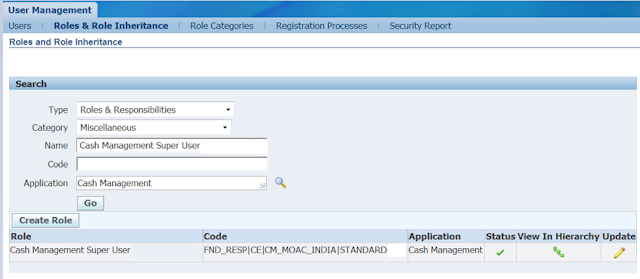We must define bank transaction codes in Oracle
Cash Management if we wish to use Oracle's electronic bank statements
with the Auto Reconciliation features. The codes used by our bank identify the
different types of transactions on our bank statement. We must define a bank
transaction codes for each code you expect to receive from our bank. We may
define different codes for different banks.
Cash Management defines the following possible
types:
Payment:
Payments such as
generated or recorded checks, payment batches, wire transfers, electronic funds
transfers, or payroll checks.
Receipt:
Receipts such
as received checks, remittance batches, direct debits, and bills of exchange.
Miscellaneous payment:
Payments not
associated with supplier invoices, such as petty cash transactions directly
posted to cost accounts, or bank charges.
Miscellaneous receipt:
Receipts not
associated with customer invoices, such as petty cash transactions directly
posted to revenue accounts, such as interest received.
Stopped:
Stopped payments previously entered,
generated, or cleared, such as callback of check. A stopped transaction type
matches only to Voided or Stopped payments in Payables or Oracle Payroll.
Rejected:
Receipts rejected for reasons other than
non-sufficient funds, such as an invalid bank account. A rejected transaction
type matches only to reversed receipts in Receivables.
NSF (Non-Sufficient Funds):
Receipts rejected by
the bank because the accounts on which they were drawn had non-sufficient
funds. You can reverse these receipts by creating a standard reversal. Cash
Management reopens the invoices you closed with the original receipt. When you
match bank statement lines with transactions, an NSF transaction type only
matches to reversed receipts in Receivables.
Sweep In.
Incoming funds
transfer from an internal bank account. This bank transaction type identifies
the originating bank account.
Sweep Out.
Outgoing funds
transfer from an internal bank account. This bank transaction type identifies
the receiving bank account.
Navigation : ______________________________________
1. Navigate to the Bank Transaction Codes window.
2. Select the bank, whose codes you are defining, from the Find
Bank window.
Alternatively, you can query the bank Account Number. The system
displays the Bank Transaction Codes window, which includes Bank Account and
Bank information, as well as a region for entering transaction codes.
3. For each transaction code you are defining, select a
transaction Type from the poplist. The transaction type determines how Cash
Management will match and account for transactions with that code.
4. Enter the Code used by your bank.
5. Enter an optional description of the transaction.
6. Enter Start and End Dates to determine when the bank
transaction code is considered active.
7. Enter the number of Float Days that you want Cash Management to
add to or subtract from the statement date to create an anticipated value date
for automatic lockbox receipts.
8. Enter a Transaction Source for payment and receipt
transactions. Choose Journal from the list of values to reconcile statement
lines with the assigned transaction code to General Ledger journals.
9. Optionally select a value for the Payroll Payment Format field
to reconcile statement lines with the assigned transaction code to Payroll EFT
payments. T
10. If the transaction Type is Miscellaneous Receipt or
Miscellaneous Payment, enter the Matching Against field to determine the order
of matching and the type of transactions to match.
§
Misc: Only match against miscellaneous transactions.
§
Stmt: Identify the statement line as a correcting entry. The
statement line will match against existing statement lines. The netted amount
of these lines is used to match to subledger transactions.
§
Misc, Stmt: First try to match against miscellaneous transactions, if there is
no match, then try to match against statement lines (corrections).
§
Stmt, Misc: First try to match against statement lines (corrections), if there
is no match, then try to match against miscellaneous transactions.
11. Choose the Correction Method your bank uses when correcting
bank errors: Reversal, Adjustment, or Both.
This field is only applicable for those Miscellaneous Receipt or
Miscellaneous Payment transaction codes that may be used to match to correction
statement lines.
12. Choose whether to Create transactions for any Miscellaneous
Payments and Miscellaneous Receipts reported on the bank statement when no
transaction number is provided.
13. If you chose the Create option in the previous field, specify
the Receivables Activity type and Payment Method for any miscellaneous
transactions (receipts or payments) you create from within Cash Management.
14. Define each additional bank transaction code, following the
previous steps.
15. Save your work.