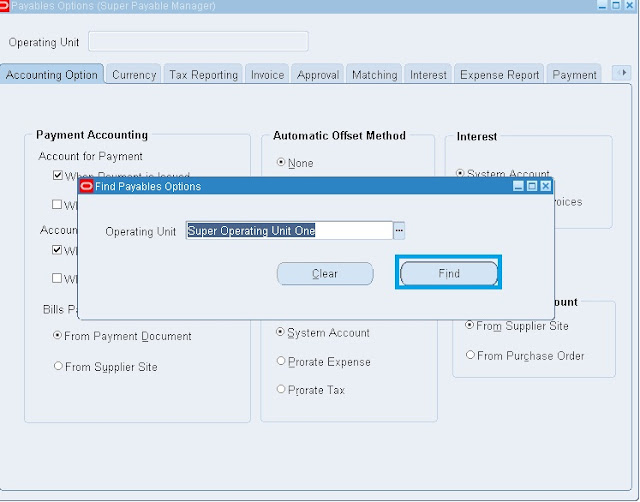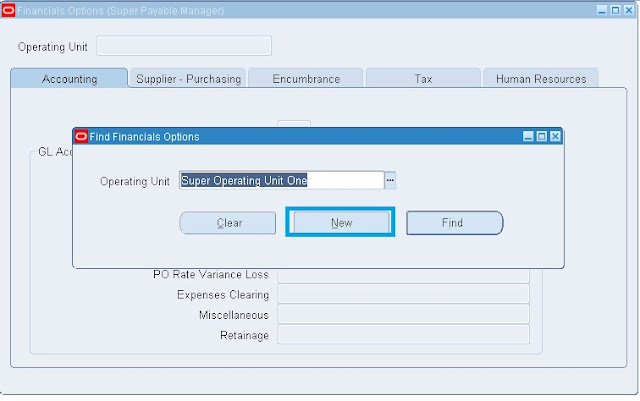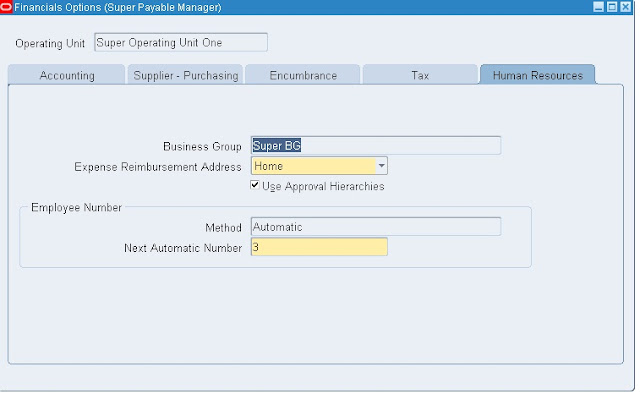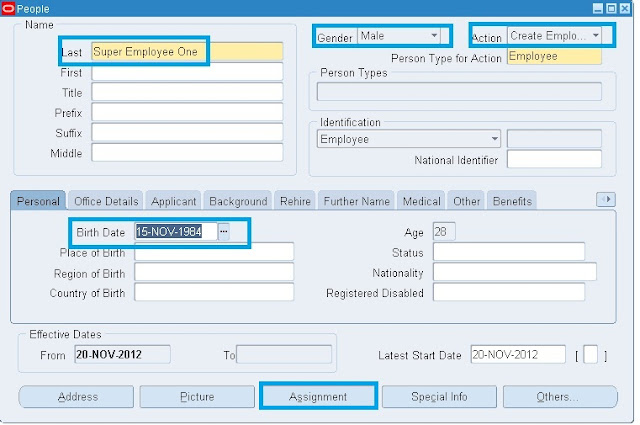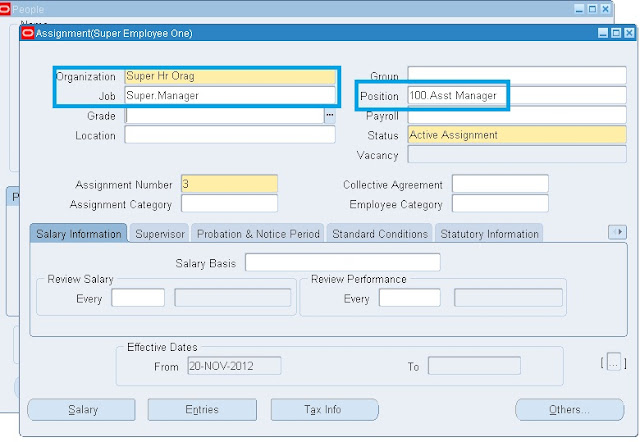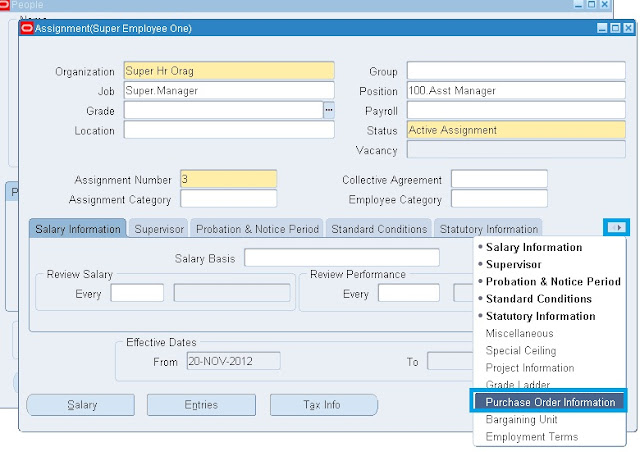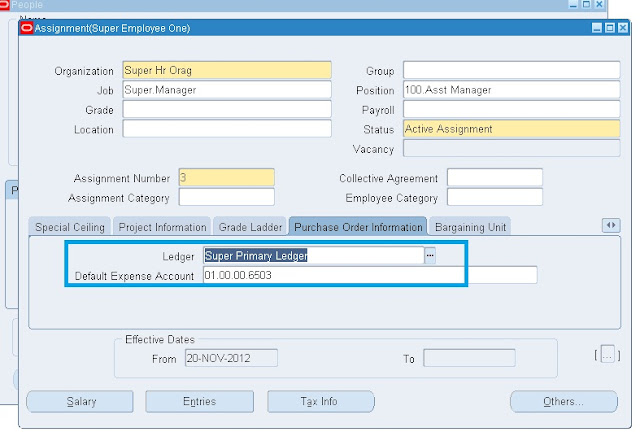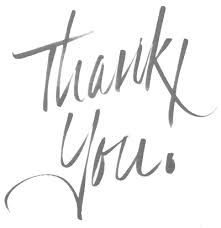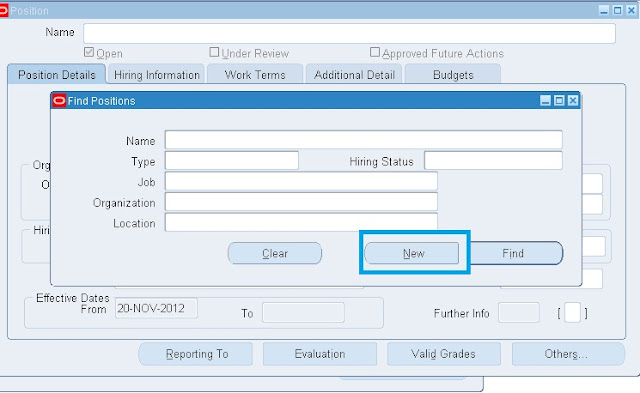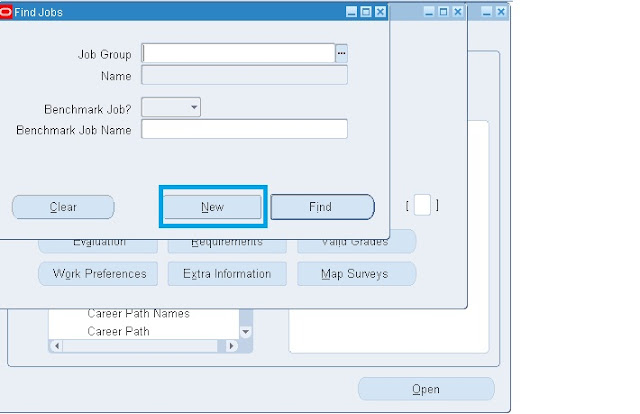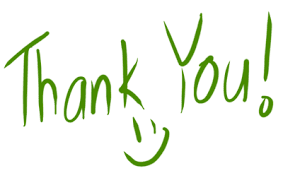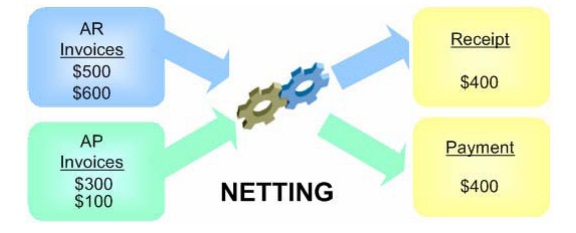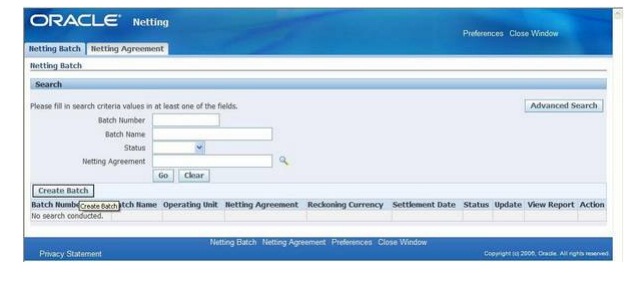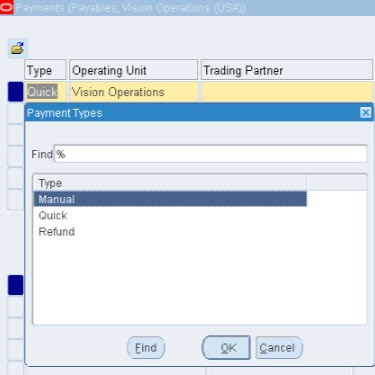Oracle ebusiness suite>Oracle Financial> Oracle Payables
The Payables and Receivables Netting feature enables the automatic netting of Payable and
Receivable transactions within a business enterprise. You can predefine a netting agreement
that incorporates the netting business rules and transaction criteria needed to run your tailored
netting process. The netting process automatically creates the Payables payments and
Receivables receipts required to clear a selected number of Payables and Receivables
transactions
Overview
1. Do system set up to enable Netting
2. Create Netting agreements for participating trading partners
3. Enter transactions into AP and AR as usual
4. At intervals create Netting batches (specifies which Netting agreement to use)
5. Review outcomes
General Ledger Setup Prerequisites
• Define a netting control account.
• Define the exchange rate types if using multi-currency netting.
Cash Management Setup Prerequisites
• Define a netting bank account.
• Define the bank account at the legal entity level.
• Define the netting control account.
• Enable the Multi Receipt Currency check box for each netting bank account. This option
lets you create receipts in foreign currencies.
Receivables Setup Prerequisites
• Before multiple customers are netted, you must set up a paying relationship for the
customers.
• Associate the bank account used in the netting agreement with the AP/AR Netting
receipt class.
• Enable the Allow Payment of Unrelated Transactions Receivables System Option.
Netting Agreement
A netting agreement controls how a group of trading partners net Payables and Receivables
transactions. You can create a netting agreement for each group of trading partners that
agrees to net transactions. Netting agreements include the business rules that define the types
of transactions that may be selected for netting, and which suppliers and customers can be
netted.
Create a netting agreement:
1. Select the Netting Agreement tab.
2. In the Netting Agreements page, select the Create Agreement button.
3. In the Create Netting Agreement: Business Rules page, enter the required information and
any needed optional information.
The following fields are optional:
• Trading Partner Reference - Enter any desired reference.
• End Date - Enter a date. Leaving the field blank results in no term limit.
• Trading Partner Approval Required -
If you want to require approval by the trading partner, check the check box. Checking the check box displays the required Approver
Name list of values and the No Response Action drop-down list.
Each trading partner approver must have an email address defined.
• No Response Action - You can choose from the following values:
• Reject - Treat a non-response from the approver as a rejection and reject the batch.
• Approve - Treat a non-response from the approver as if it was an approval.
4. In the Netting Preferences region, enter the required and optional criteria needed to create
the desired netting agreement.
5. In the Payables Invoice Types region, if the Select only Invoices matched to Purchase
Orders with Outsourced Assemblies drop-down list is displayed, select one of the following:
• Yes - Only invoice lines that are matched to purchase order lines with outsourced
assembly items are selected for netting.
• No - Only invoice lines that are matched to purchase order lines with non-outsourced
assembly items are selected for netting.
• Disregard - Select all Payables invoices for netting without regard to outsourced
assembly items.
6. Select the invoice type of the invoices that are available for netting. At least one invoice
type must be selected.
7. In the Receivables Transaction Types region, select the transaction type of the invoices that
are available for netting. At least one transaction type must be selected.
8. In the Trading Partners region, enter values for the trading partner priorities and select the
suppliers and customers that are available for netting.
• The priority value determines the order in netting transactions The customer transaction
with the highest rank is netted first. If all customers have a priority of 1, then there is
no priority for selecting transactions and they are ordered based on the Netting Order
rule.
If you choose to prioritize the customers for netting, then the priority must be entered in
sequence and as unique whole numbers, such as; 1, 2, and 3.
• Site - If you select a supplier but do not select a specific site, the application includes all
the suppliers' sites for netting.
• Location - If you select a customer but do not select a specific location, the application
includes all the customers' locations for netting.
Create Netting Batch
Receipts >Netting >Netting Batch
Query your netting batch and see the status as Complete. also click on view report icon on
right side. click on run push button, you can see the final netting report
3 concurrent request programs are generated
• Create Netting batch
• Settle netting batch
• Netting Data Extract
To Review
In Receivables query the AP/AR netting receipt.
Go to Tools >view Accounting, you can see Netting control account debited and receivable
account credited.
In Payables and query your invoice number and click the tab view payments. You can see the
payment details and copy the document number.
Query your copied payment document number. What you can see the payment type as
Netting .
Click actions button and enable the check box create accounting .
Go to tools>view accounting .You can see the accounting entry
You may need to amend remittance advice or other documents which the trading partner
receives to reflect these correctly