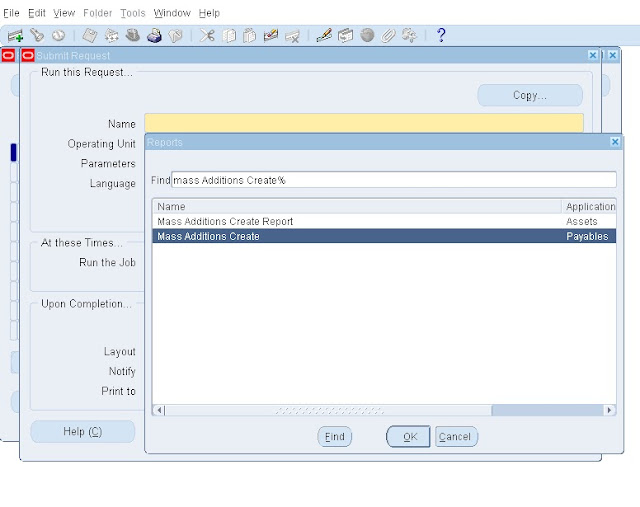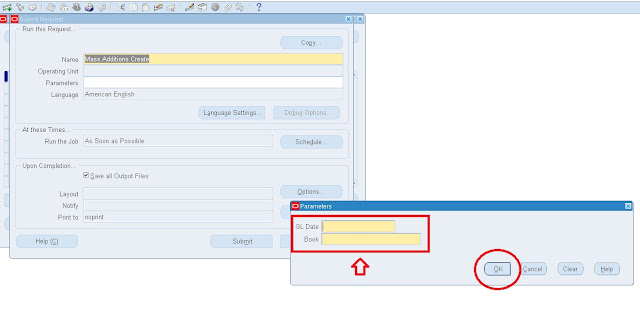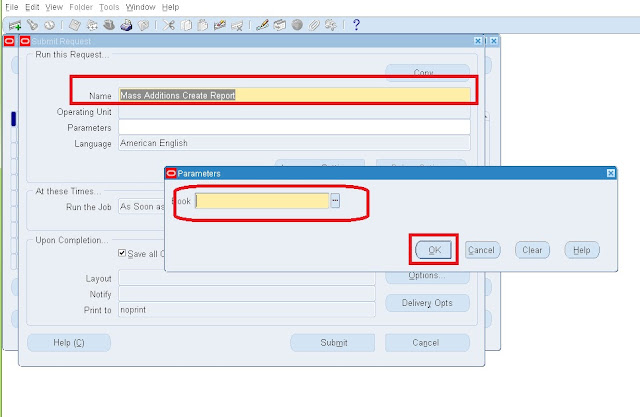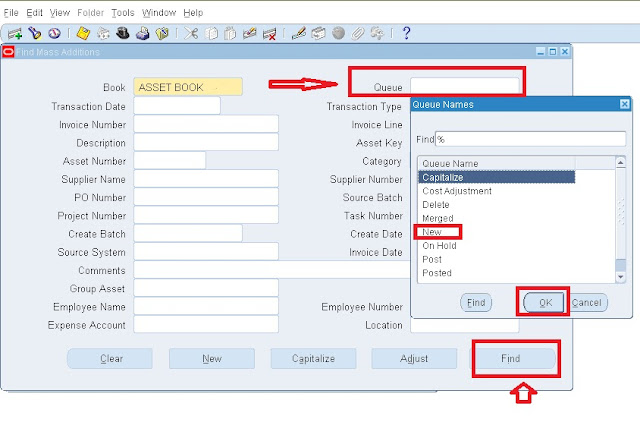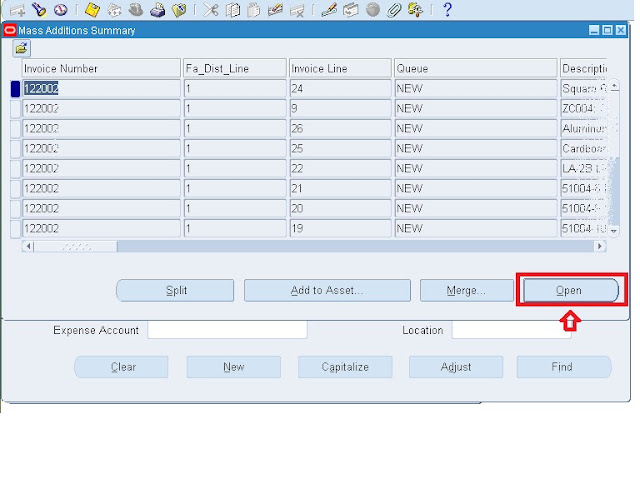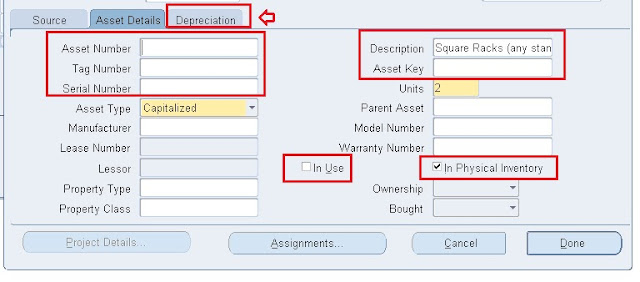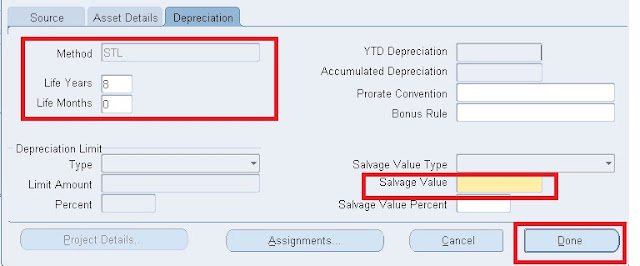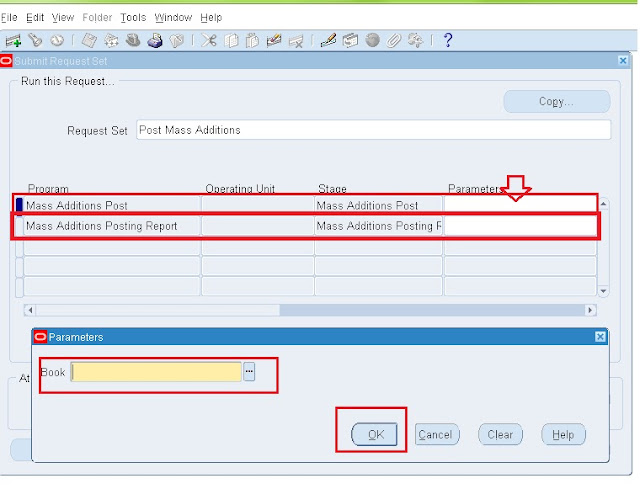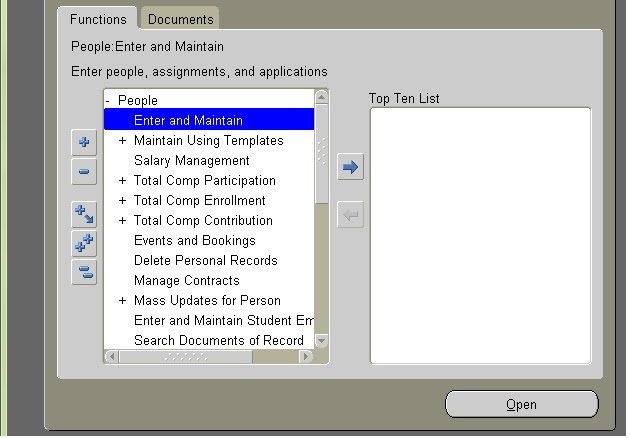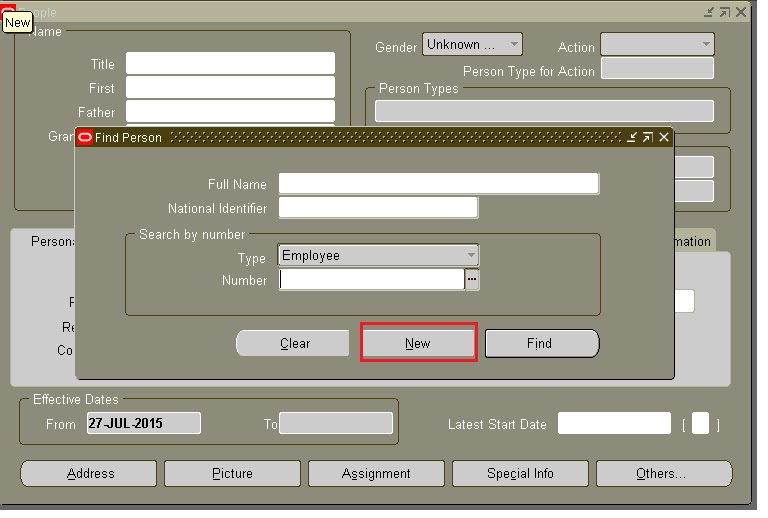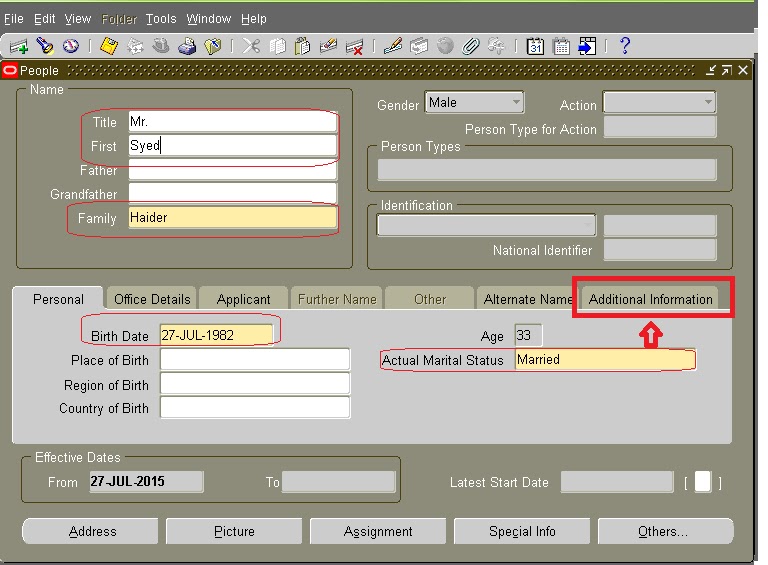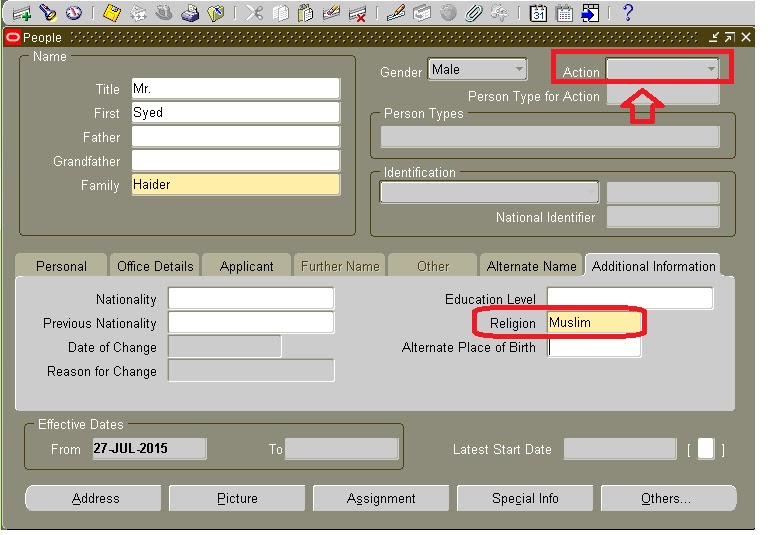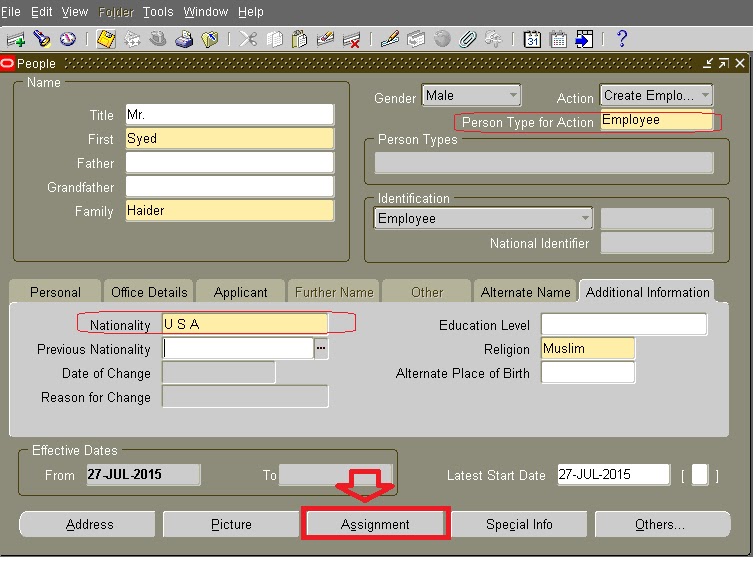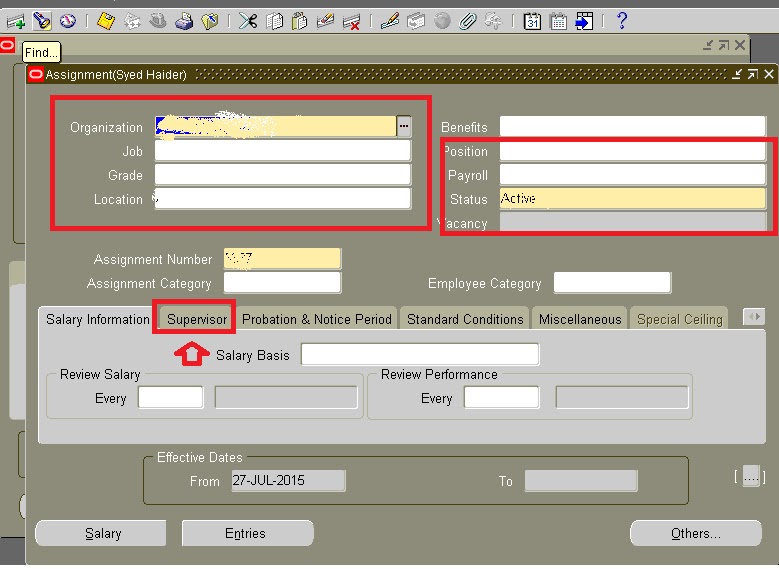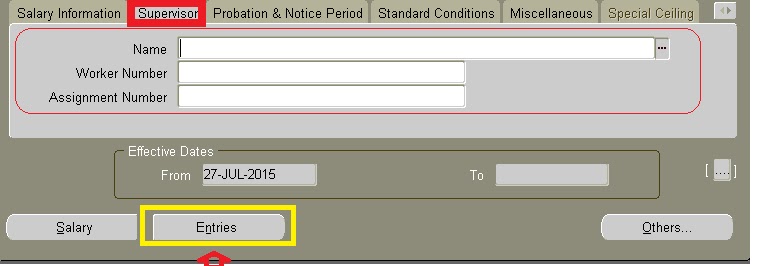Oracle ebusiness suite>Oracle
Financial> Oracle Fixed Asset (FA)
Fixed Asset Mass Addition Process:
In this article I will explain the mass assets process of Oracle Fixed Asset Module.
This process start from the payables module to Fixed Asset Module.
I assume in payables Assets Invoices are recorded and Track as Fixed Asset checked.
Oracle Payables Part:
Navigation: Payables > View>Request>New Request
Select Report Mass Additions Create
Enter the Parameter for report
Enter GL Date
Select Asset Book
Press OK
Then Press Submit to Submit the report.
Run Mass Additions Create Report
Then Select Asset Book
And Press OK
Then Submit Report.
Oracle Fixed Assets Part:
Navigation: Fixed Asset > Mass Additions> Prepare Mass Additions
Select the Queue as New
Press OK
Then Press Find
All the invoices will come
Change the Queue to POST
Select the Correct Category ( Asset Category)
Select the Expense Account
Select the Location
Optionally select the Employee Name & Number
You can change the Date in Service
Can change the Cost
Then Press Asset Details TAB
Enter Asset Number
Enter Tag Number
Select Asset Key
Select In Use
Check In Physical Inventory
Then Press Depreciation TAB
Depreciation method will automatically selected
Enter Salvage Value
Then Press Done
Run Post Mass addition report to post the mass addition into asset registry.
Navigation: Fixed Asset > Mass Additions> Post Mass Additions
Select the parameter for Mass Addition Post
Select the parameter for Mass Addition Posting Report
Then Press OK
Press Submit
http://docs.oracle.com/