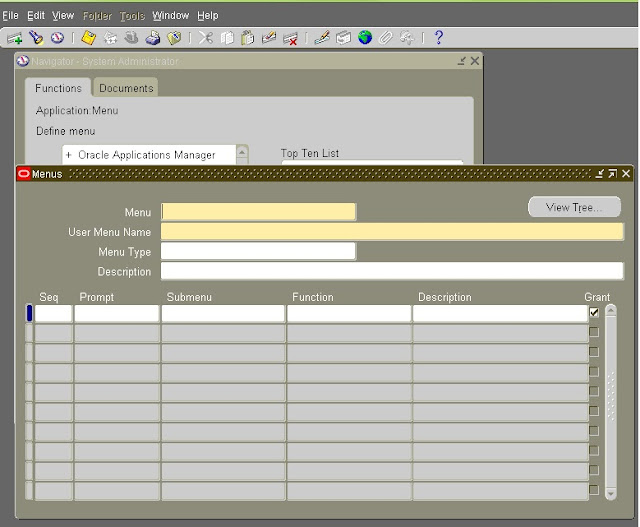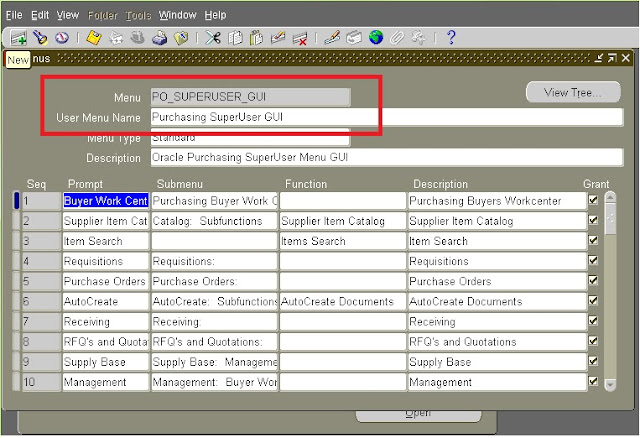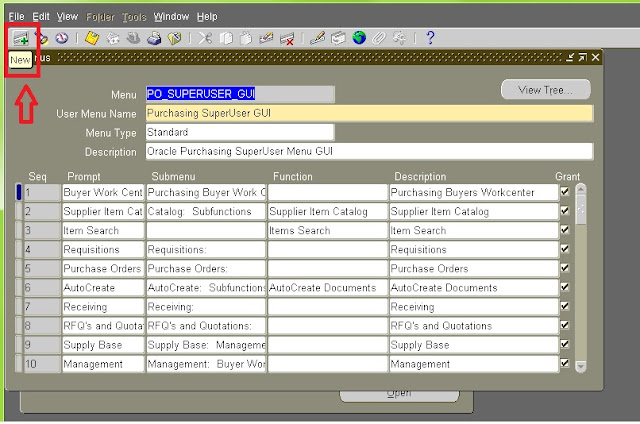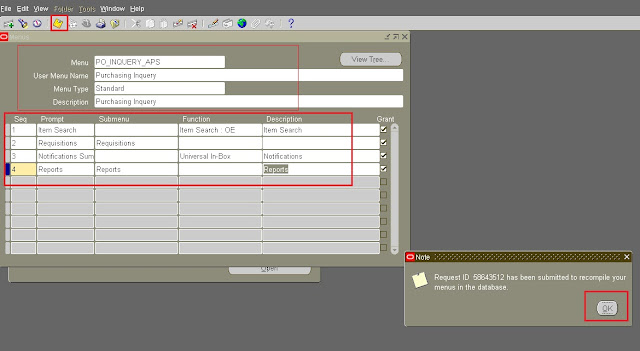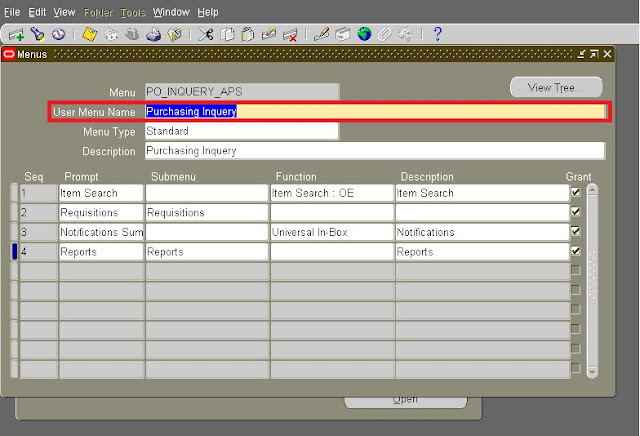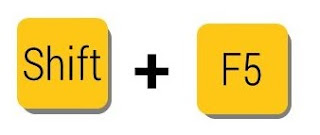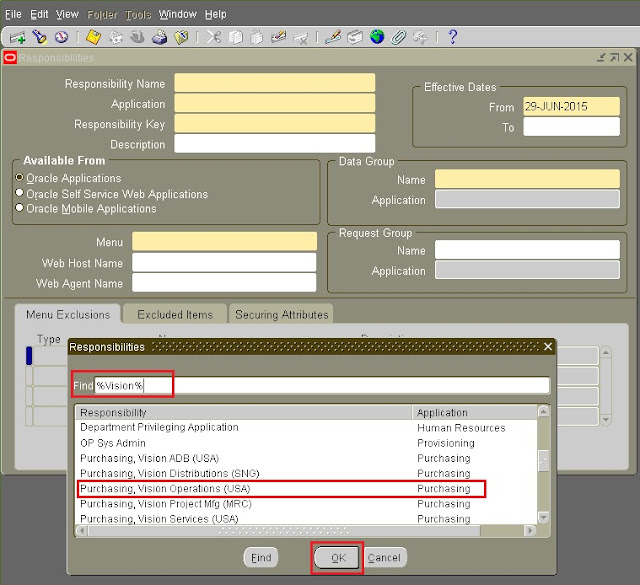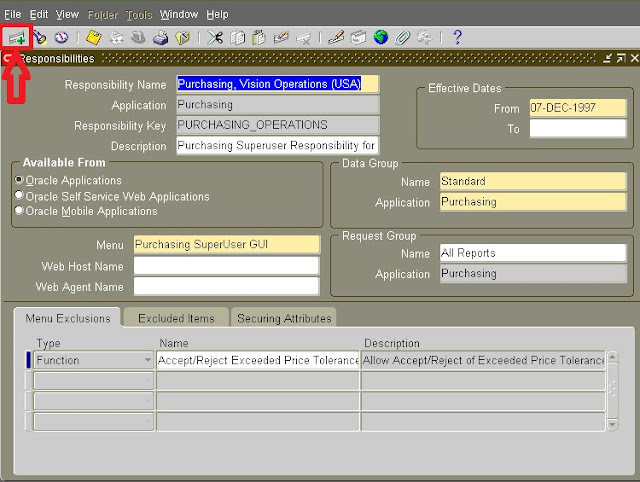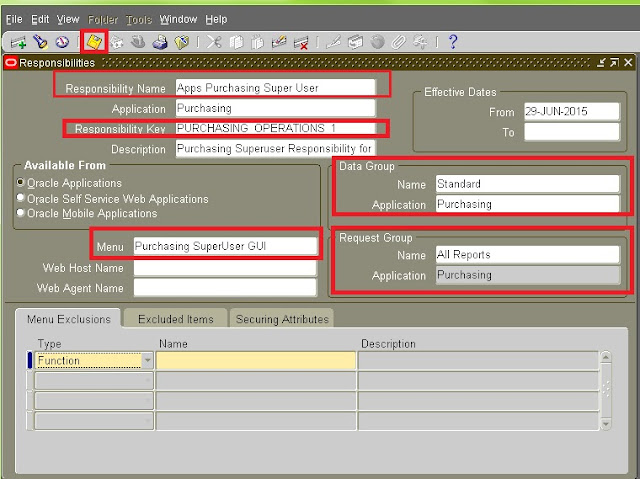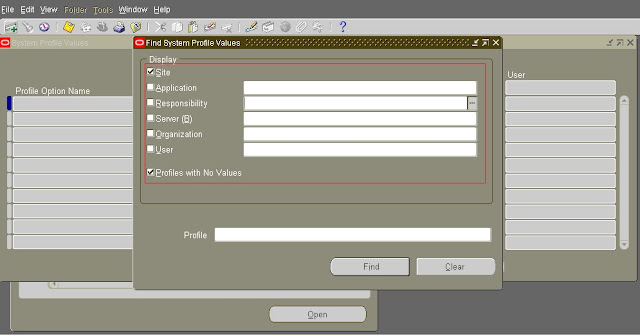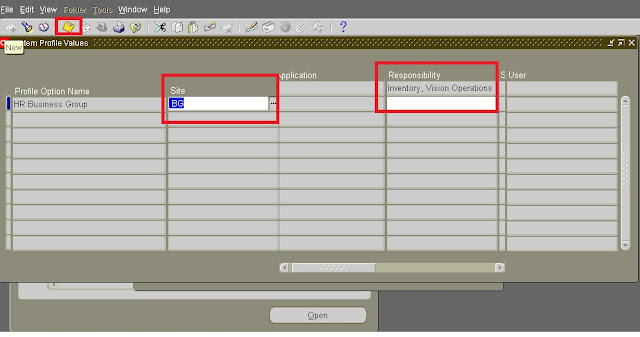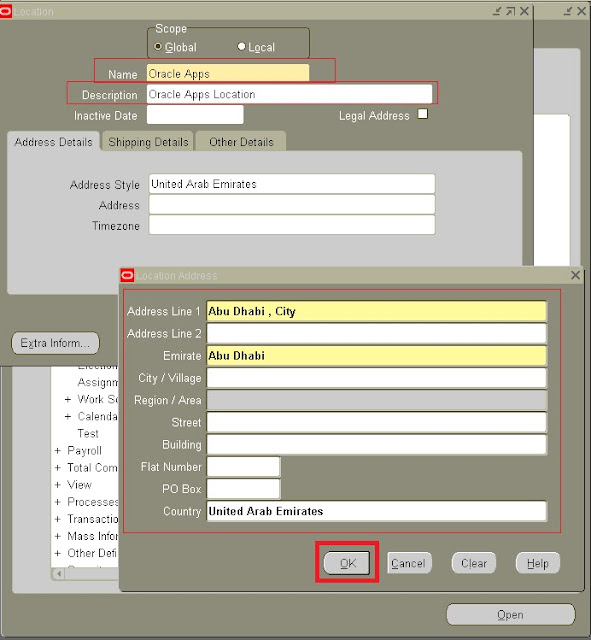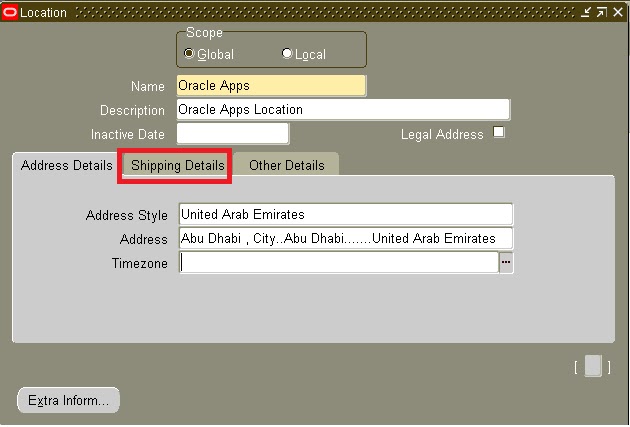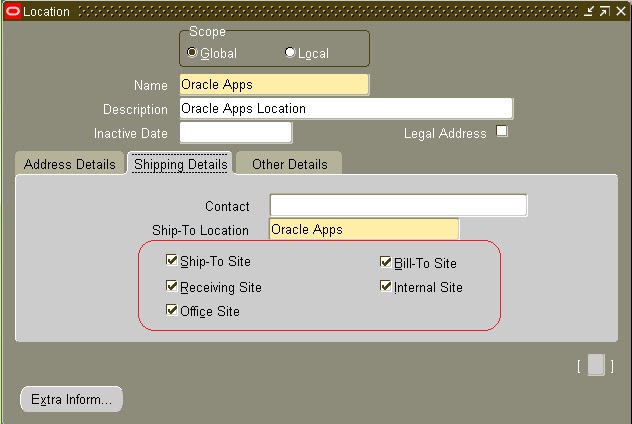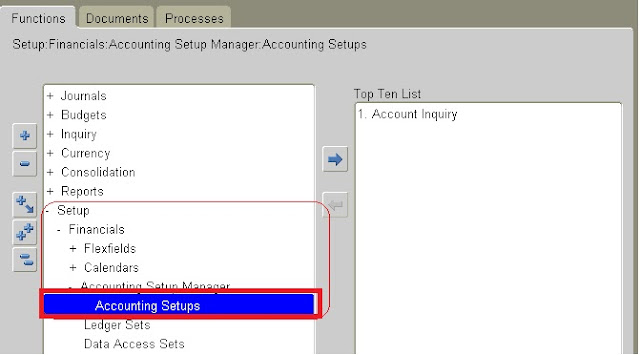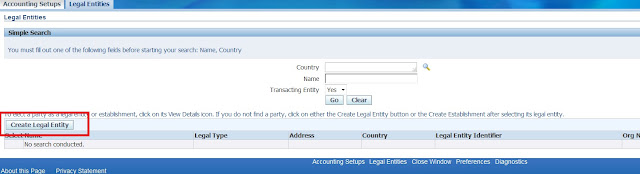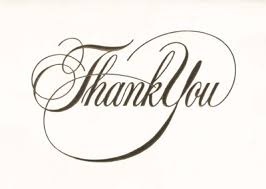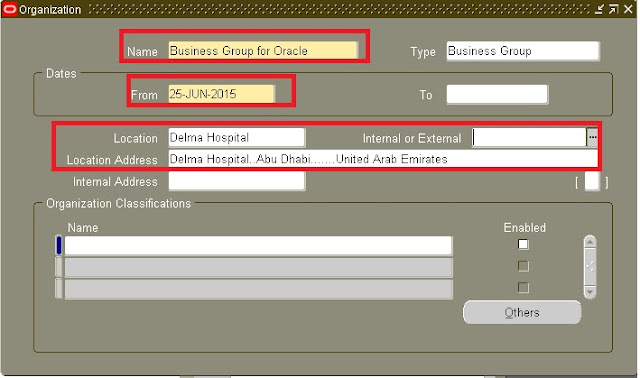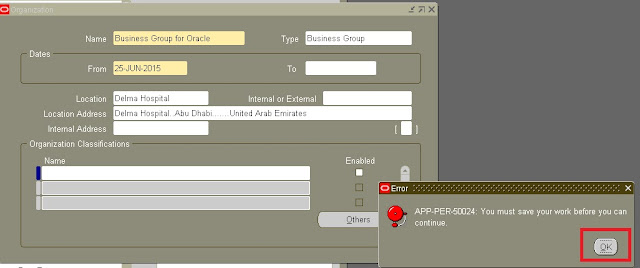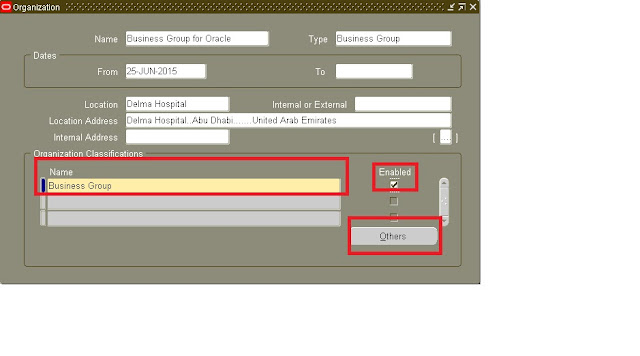Oracle E-Business
Suite 12.2.4 Helps Organizations Further Optimize Business Processes, Reduce
Costs, and Respond to Changing Market Conditions.
This Release includes and focus on customer-driven enhancements across
virtually all functional areas and new cloud integrations
Also, this Release
Update Pack (RUP) for the EBS 12.2 release codeline includes new features as
well as statutory and regulatory updates, and error corrections for stability,
performance, and security.
Some of the
introducing enhancements listed as below:
Oracle Financials: Faster approval
cycles from parallel approval of invoices. A single mass allocation
formula is used to generate allocation journals for all ledgers in a
ledger set. Integration with Oracle Revenue Management Cloud allows users to
leverage the revenue compliance and recognition benefits of that product.
Oracle Lease :The following
features of Oracle Lease and Finance Management have been added or changed
Enter Interim Payments for Assets, Fees and
Services
Author Contracts with New and Re-Leased Assets
Author Variable Rate Contracts with Additional
Interest Rate Conventions
Update Default Asset Salvage Values
Revise Variable Rate Contracts
Enhanced Security Deposit and Contract
Termination Processing
Enhanced Pass Through Processing for Fees and
Services
Oracle Projects: Enhancements
includes Oracle Project Contracts and Oracle Project Billing allow US
federal contractors to improve cash flow, increase transparency and
audit, and automate billing.
Oracle Purchasing: Web ADI–enabled
spreadsheet creation and modification of purchase order lines, schedules, and
distributions improves buyer productivity when dealing with large orders.
Oracle iProcurement: A streamlined single-step
checkout flow allows employees to quickly complete shopping activities
and start the requisition approval process.
Oracle Procurement
Contracts:
Improved buyer efficiency from auditing of contract documents by reviewing
details of policy deviations and net clause additions.
Oracle Services
Procurement: Enhanced capabilities provide buyers with greater flexibility
to support a broad range of complex order scenarios.
Oracle Channel Revenue
Management:
Improved volume offer capabilities and a streamlined user interface enable
users to quickly adapt to changing business conditions.
Oracle Order
Management:
A new HTML user interface provides improved usability, greater
flexibility, and a more modern user experience.
Oracle Yard Management: A new solution
enables manufacturing, distribution, and asset-intensive organizations to
manage and track the flow of trailers and their contents into, within, and out
of the yards of distribution centers, production campuses, transportation
terminals, and other facilities.
Oracle Manufacturing: Significant
usability improvements in the Oracle Manufacturing Execution System (MES) help
improve operator productivity by simplifying time entry and quality collection.
New capabilities to manage the auto-dekit (disassembly) of serialized products
supports customer returns and internal reuse of component parts.
Oracle Enterprise
Asset Management: Enhancements to support linear assets in industries,
such as oil and gas, utilities, and public sector, help improve productivity
and retire costly integrations and custom code.
Oracle Service: Enhanced spare parts
planner’s dashboard provides rich user interaction to improve planner
productivity.
Oracle Value Chain
Planning:
Numerous enhancements across multiple products include deeper industry
functionality, such as minimum remaining shelf-life enhancements for the
pharmaceutical and consumer goods industries, multistage production
synchronization for process industries, and integration between Oracle Service
Parts Planning and Oracle Enterprise Asset Management for asset-intensive
industries. New promotions planning analytics in Oracle Advanced Planning
Command Center improve business insight.
Oracle Payroll: Payroll
dashboard provides at-a-glance readiness checks, validation, and
analytical views of the entire payroll cycle to help payroll administrators
gain valuable insight into payroll processes, avoid costly errors, and improve
productivity.
Oracle Self-Service
Human Resources: Transaction dashboard helps employees and
managers monitor the approval progress of self-service transactions, and review
transaction details at any point after final approval.
Oracle Learning
Management :
Enhanced user interface simplifies the learner’s ability to search the training
catalog, engage in learning activities, and share experiences with fellow
learners.
The details for
downloading and applying the Oracle E-Business Suite 12.2.4 Release Update Pack
can be found in the Oracle E-Business Suite Release 12.2.4 Readme (Doc ID
1617458.1).