DataLoad, or DataLoader, is the world’s most popular end-user data loading tool and the only comprehensive & integrated solution for non-technical users. All major ERP & CRM systems are supported but particular support is provided for Oracle E-Business Suite, including R12.2.
Implementing & supporting any application requires significant effort to configure and load master and transaction data, for example from legacy systems, which is an expensive and time-consuming activity.
DataLoad reduces the time and costs associated with data migration. Its easy-to-use interface means that it can be used by non-technical users, giving end-users an active role in the implementation and support of any system.
Download DataLoad(DL) :
You can download DL from the following site, this is the DL that mostly we used it for data-load for oracle.
http://www.dataload.com/index.html
You can use classic version with free download and professional version by purchasing
Data-load commands:
DataLoad commands are used to give user friendly names to complex or frequently used activities.
DataLoad Command
|
Application Action(s)
|
| |
| TAB | Press the Tab key |
| ENT | Press the Enter key |
| *UP | Press the up arrow key |
| *DN | Press the down arrow key |
| *LT | Press the left arrow key |
| *RT | Press the right arrow key |
| *SAVE | Save the current record |
| *SP | Save & proceed |
| *FE | Open the field editor |
| *PB | Navigate to the previous block |
| *NB | Navigate to the next block |
| *PF | Navigate to the previous field |
| *NF | Navigate to the next field |
| *PR | Navigate to the previous record |
| *NR | Navigate to the next field |
| *IR | Insert a new record |
| *CL | Clears the form field but does not delete any data |
| *ER | Clears a record from the form fields but does not delete it |
| *DR | Delete the current record |
| *FR | Navigate to the first record |
| *LR | Navigate to the last record |
| *SB | Press the Spacebar. This is useful for toggling the setting
of radio buttons and check boxes instead of using the mouse. |
| *ST | Select the entire field |
| *FI | Open the find window |
| *FA | Find all records |
| *QE | Put the form in to the query enter mode |
| *QR | Run a query when the form is in query enter mode |
| *BM | Open the block menu. This is used in Oracle E-Business
to select the block or tab to which to navigate. |
| *AX | Sends the Alt + X keystroke where X is a single letter (A-Z).
See Note 1 |
Note 1 In most applications the menus, buttons and other controls can usually be activated by using the Alt key combined with one other key. DataLoad provides *AX so that all possible Alt key combinations are available as a DataLoad command.
Built-in Commands
The following commands are built-in to DataLoad to provide additional functionality beyond sending data and keystrokes to applications. These commands cannot be edited or replaced in the commands window. The built-in commands are listed in the following table. Where available, please click the link on the command name for more information about using each command.
Command
|
Application Action(s)
|
| |
| *SLN or *SL(N) | Pause the load for N seconds |
|
| *CW(window) | Change to window window |
|
| *ML(coordinates) | Position the mouse at coordinates and press the left button |
| *MR(coordinates) | Position the mouse at coordinates and press the right button |
| *DL(coordinates) | Position the mouse at coordinates and double click the left button |
|
| PROMPT(message) | Prompt the user with message and wait for a response |
|
| PHP(function) | Calls a PHP function when Scripting used with a Macro load |
** More details on commands are available on DL site.
How to Load data though Data Loader (DL) :
I will show you the simple data load it will give the clear idea how to load the data in Oracle. I am loading Oracle GL Code Combinations through data loader (DL) , you can use the data loader in the same way in different forms like , Entering Journals, creating employees, creating responsibilities, assigning responsibilities,creating invoices etc.
Prepare Data Loader (DL) Sheet:
Opening dataloader ..
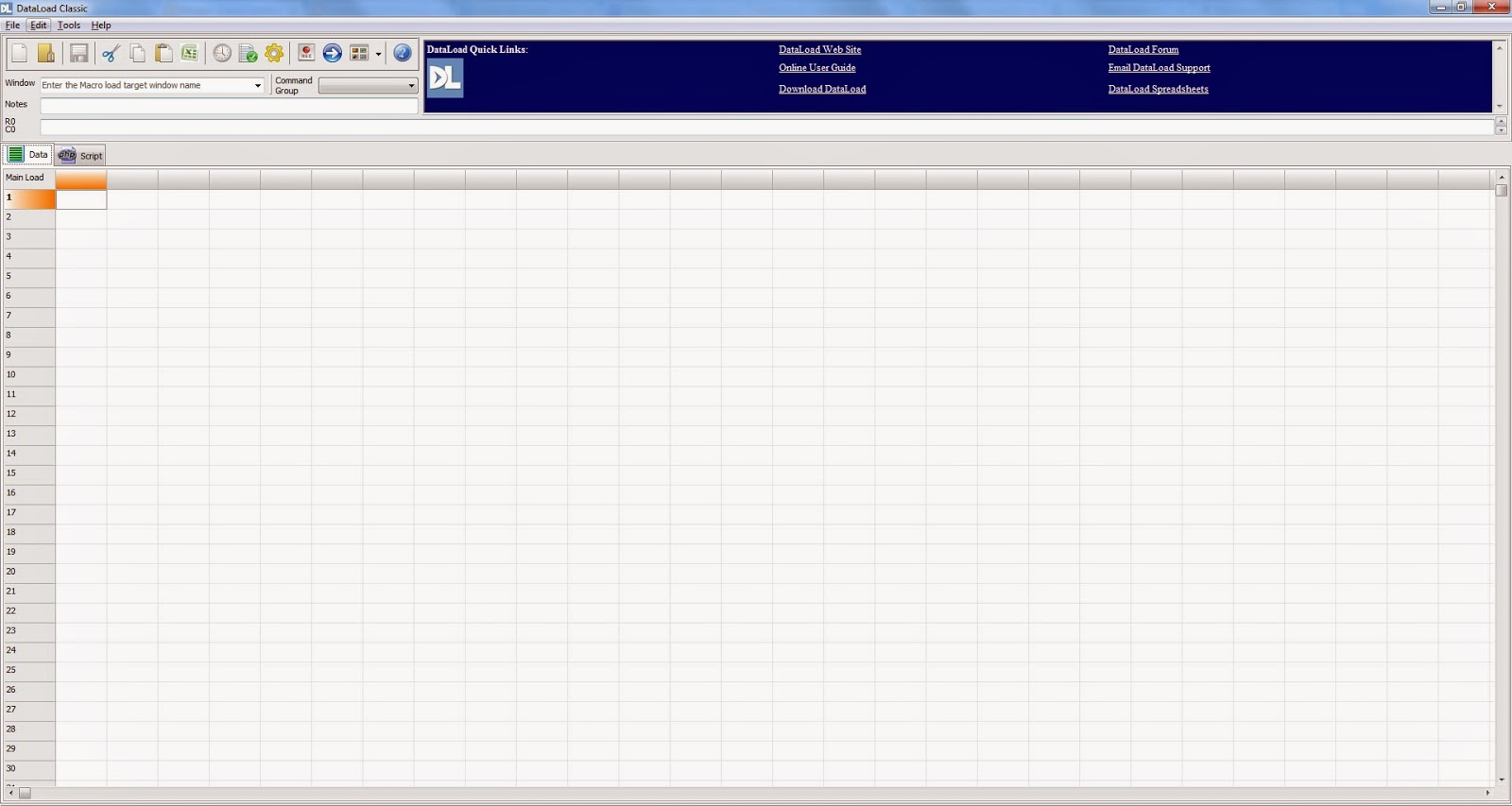.bmp) |
| Dataload (DL) Sheet |
Select the Command group as R12
Select the Application Link from the Window Tab
Set The Delays tab, This is the time for processing the data some forms record takes long time some takes short time, as per the form time can be set.
This tab contains the most commonly used delays and these are divided into two groups. First are the general delays, which will affect every load. The 'Data cell' delay occurs after a cell containing data or keystrokes is processed while the 'Cell' delay causes a pause after any cell is processed (command, data or keystroke). The third delay in this group occurs after DataLoad activates the target window but before any cells are processed. This provides time for the target application to become active before data is sent.
The second group of delays are the command delays and a delay exists for every DataLoad command. These delays occur immediately after the relevant command has been executed. For example, a TAB delay of 0.5 will cause DataLoad to pause for 0.5 seconds after sending a TAB key. These commands are useful when DataLoad must wait while the target application processes a command, for example when saving data.
Entering the data in DATALOAD (DL)
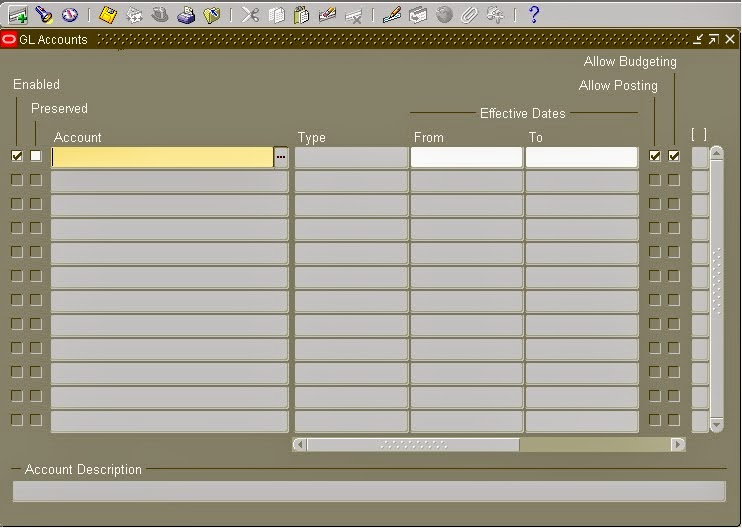.bmp) |
| Code Combination form in Oracle GL |
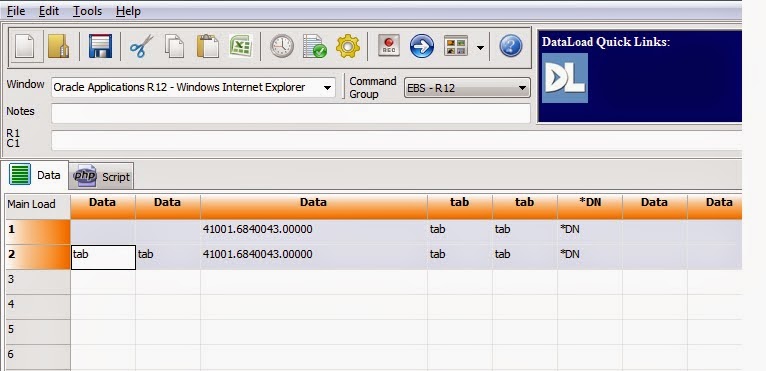.bmp) |
| Data for GL code combination in DL |
- First 02 column are blanks in the DL , in the Oracle form code combination will be entered in the 3rd fields so that first 02 coumns are blank in DL.
- Third Coulmn Code Combination is entered in DL, the same will be loaded to Oracle GL.
- Next Two Cloumns ,tab is entered it means it will shift the cursor after two column.
- Then *DN is entered it means next record will be process in the next line.
Running the Data Loader
Press the Start Button to start the Load.
**Note: Before the Start put the cursor in the Form field from where you want to start the data loader. and then press the start button to start.
do not click any other application or screen after putting the cursor on the required form.















.bmp)
.bmp)
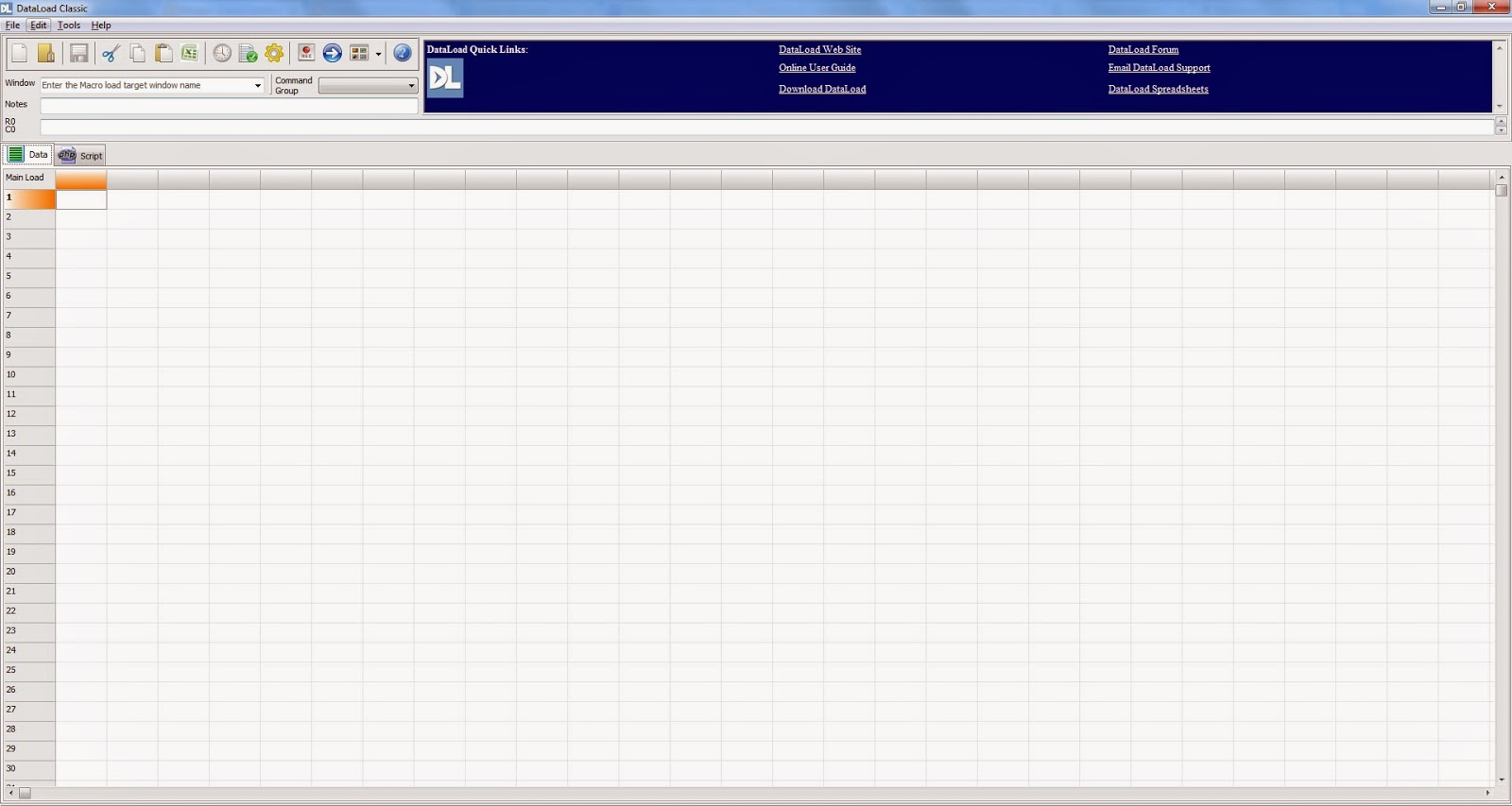.bmp)
.bmp)
.bmp)
.bmp)
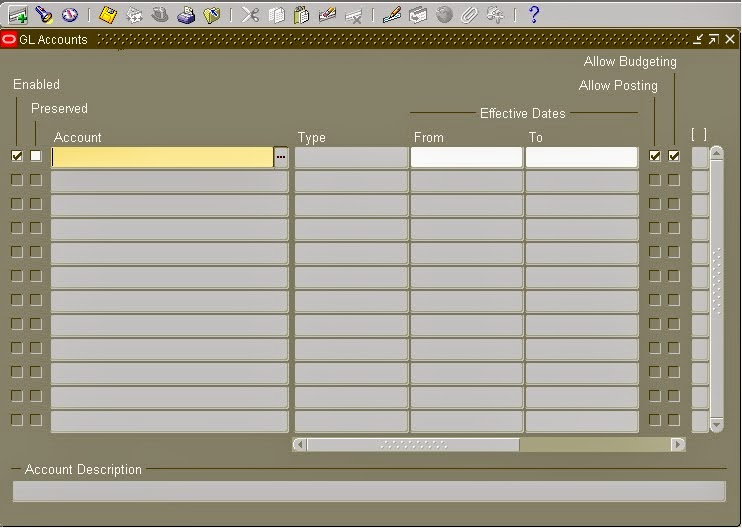.bmp)
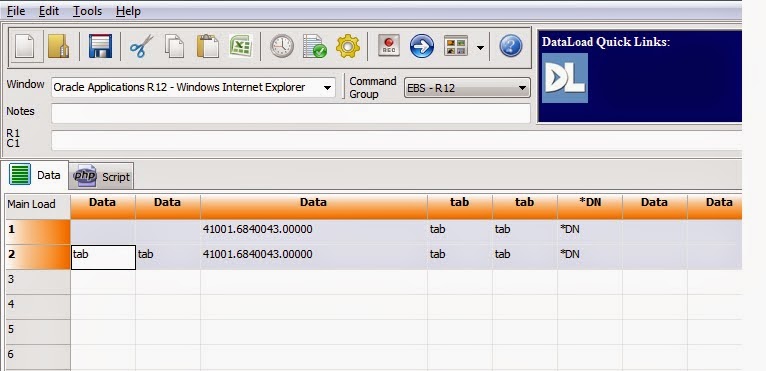.bmp)
.bmp)














.bmp)
.bmp)